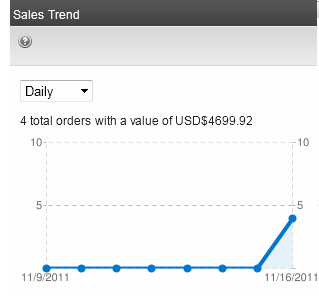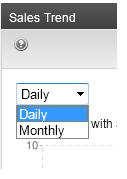Generating eCommerce Reports, Widgets, and Logs
eCommerce provides several ways to measure and monitor your commerce activity:
- View a set of standard reports by choosing Settings > Commerce > Reports. These are also found in the Reports > Commerce section.
- View a log of your eCommerce activity in Workarea > Settings >Commerce > Audit.
- View a visual display of order information for a selected catalog entry by viewing the entry and choosing Reports > Analytics.
The eCommerce reports are also available as widgetWidgets are mini-applications that you place on a Web page using PageBuilder; a widget provides either specific functionality (calculators, search, social bars, etc.) or areas into which you can add content (content blocks, list summaries, collections, and so on).s for the Smart Desktop. See also Managing Content from the Smart Desktop.
Customer Report
The Customer Report shows 5 customers ranked according to account date, total sales, or orders.
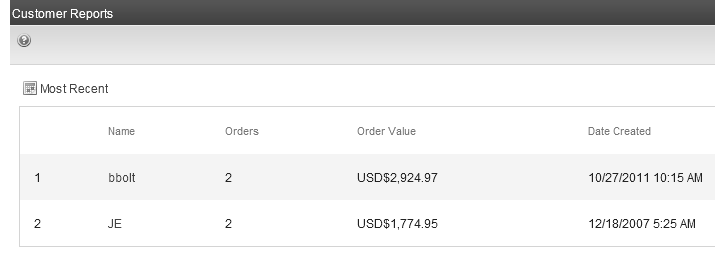
The report contains the following fields:
- Name—Customer first and last name
- Orders—Total number of orders by this customer
- Order Value—Total amount of sales to this customer
- Date Created—The date this person first became a customer
To change the report type, follow these steps.
- Click Most Recent.
- Select the type of report to view:
- Most Recent—the newest customers joining the site
- Most Valuable—customers ranked by order value
- Most Active—customers ranked by number of orders
Inventory Report
The Inventory Report displays the following information for each catalog entry.
- amount in stock
- amount on order (number of items were been ordered but not delivered)
- amount on reorder (quantity at which you need to reorder this item). When the In Stock quantity reaches this level, an event is triggered which an external inventory system can use to generate a new order.
- inventory status of item (enabled or disabled)
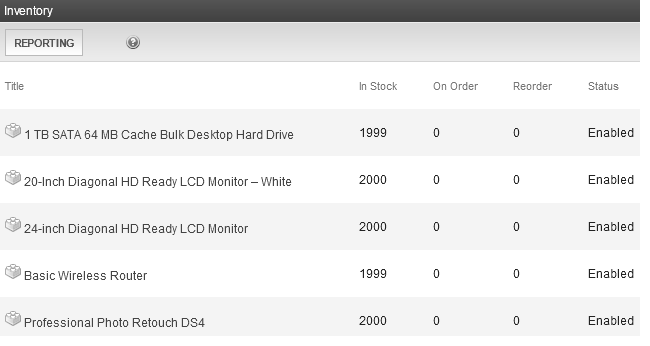
The screen also lets you edit any amount and the inventory status. Any changes made on the screen update the inventory fields on the catalog entry's Properties tab.
See Also: Entering a Catalog Entry’s Properties
Sorting the Inventory Report
You can restrict the display to catalog entries in a selected Product Class. To do this, click the Reporting button. For example, you can display complex products only.
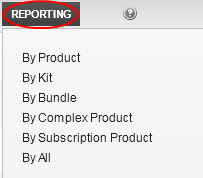
See Also: Product Classes
Editing Inventory Information
You can edit any catalog entry's inventory information. To do so, select it from the Inventory Reports screen then click Edit.
NOTE: When editing the In Stock field, select a plus (+) or minus (-) sign from the drop-down menu then enter the adjustment amount. The screen automatically recalculates the in-stock amount for you.
Key Performance Indicators Report
The Key Performance Indicators report compares sales and orders for 2 time periods.
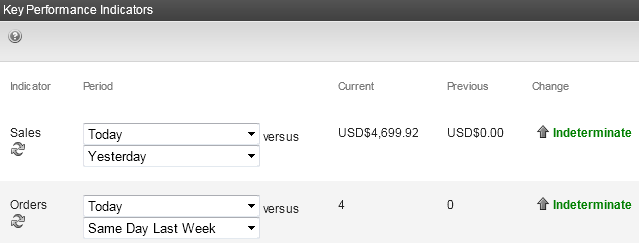
To change the periods to compare:
- In the Period column, click This Month. Choices are shown below.
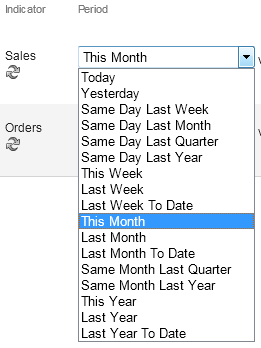
- Click the first period for which you want to compare performance.
- Repeat steps 1 and 2 for the second period with which you want to compare performance.
- Click Refresh (
 ).
).
Reconciliation Reports
The Reconciliation report lists payments for a specific time period. Your accounting department may used it reconcile bank statements with the order system.
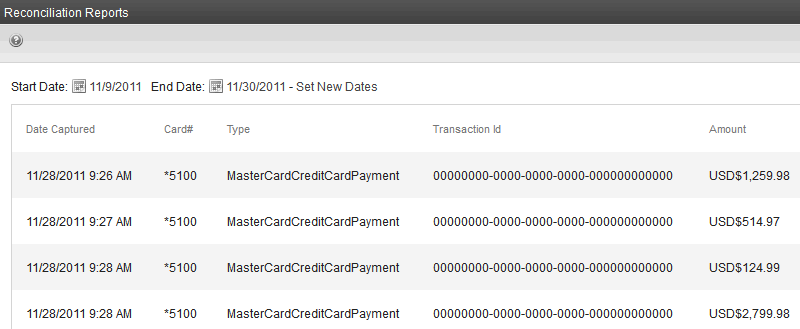
The report includes the following fields:
- Date Captured—Date the payment was captured. See Also: Capturing Orders.
- CardID—The last 4 digits of the credit or debit card used for payment.
- Type—Type of payment used. See Also: Configuring Payment Options.
- TransactionId—The unique number returned from the Payment Provider for this payment. See Also: Capturing Orders.
- Amount—Total amount of the payment for this transaction.
- Voided—Total amount voided in the transaction.
To run a report, follow these steps.
- Click Calendar (
 ) next to Start Date to open the calendar.
) next to Start Date to open the calendar. - Click a date to set the start date.
- Click Calendar (
 ) next to End Date to open the calendar.
) next to End Date to open the calendar. - Click a date to set the end date.
- Click Set New Dates to refresh the report.
Top Products Report
The Top Products reports shows the most popular products on your site.
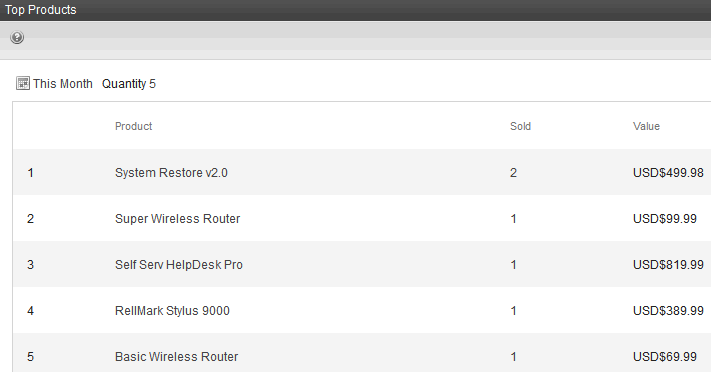
To create the report:
- Click the link text next to the calendar icon.
- Select the time period of sales from the drop-down.—Image—
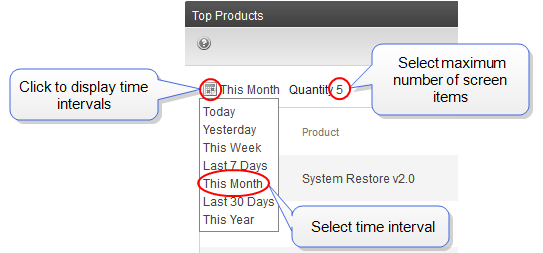
- To change the maximum number of products to show, click the value next to Quantity, enter a value, and click Update.
eCommerce Audit Log
As an administrator, you should regularly review the eCommerce Audit Log. This is vital to keeping your site secure and, if data is compromised, the log helps you determine the source.
While it is important that Ektron captures this information, it is even more important that you review, analyze and use it. For example, while reviewing the Audit Log, you might find that one eCommerce administrator has an unusually large number of login failures. This could indicate that someone is trying to break into your system.
You can view a log of your eCommerce activity in the Workarea > Settings >Commerce > Audit.
To enable eCommerce logging, open the website’s web.config file and change the following key to True:
<addkey="ek_ecom_ComplianceMode" value="false"/>
When compliance mode is turned on, Ektron logs and displays the following events.
- Actions affecting administrators (Administrator Group member, Commerce Admin Role, Builtin Account).
- An administrator logs in or out
- An administrator's login attempt fails
- An administrator password is changed
- Actions affecting an Ektron user’s rights to eCommerce.
- Adding a user to the Commerce Admin Role
- Removing a user from the Commerce Admin Role
- Adding a user to the Admin group
- Removing a user from the Admin group
- Actions affecting order information.
- Updates to an order's address
- The transaction ID and response from the payment gateway
- Any action conducted with the payment gateway. For example, when capturing a previously authorized transaction.
- Workflow activities. For example, sending an email.
- Whenever the default gateway or payment options are changed in the Workarea.
To learn more about eCommerce compliance mode, see eCommerce Implementation Guide for PCI DSS Compliance.
eCommerce Analytics
The eCommerce Analytics screen provides a visual display of order information for a selected catalog entry. Display a catalog entry and choose Reports > Analytics.
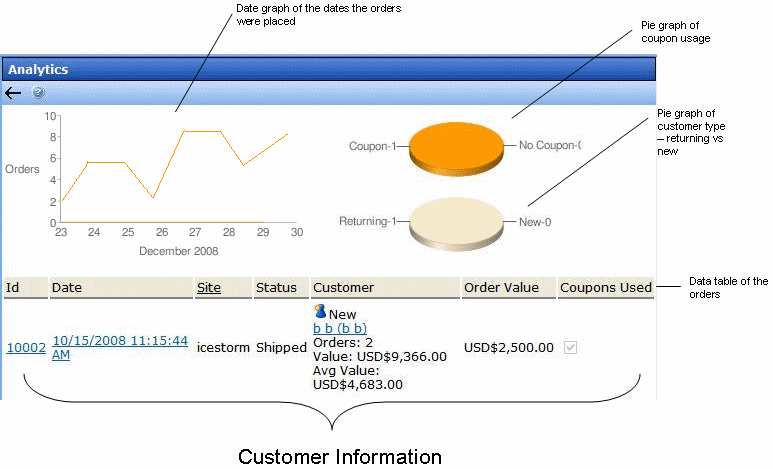
- Top left section graphs the quantity of this catalog entry ordered over the past 7 days
- Top right charts the number of orders that used a coupon versus the number that did not
- Below that pie chart is another that shows the number of returning customers versus the number of new ones
- The lower part of the screen shows the following order information
- order number
- date/time when order was entered
- site from which order was entered
- order status
- customer information: new or returning, name, number of orders entered, value of all orders entered, average order monetary value
- order monetary value
- if a coupon was used