Managing Community Groups
IMPORTANT: Membership User Groups and Community Groups are different concepts. Membership User Groups let an administrator create a group of membership users, thereby reducing the effort required to assign identical permissions to many users. See Membership Groups. Community Groups are explained in this section.
Community groups are another aspect of a community sites. Group members can easily meet people with similar interests, such as car racing for example.
Groups have similar features and functions to user features. For example, a community group can have a Message Board, Discussion Board, maintain a membership list, and keep a group journal. You can manage community groups from the website or the Workarea.
You can assign a taxonomya content-level categorization system that uses one-to-many relationships (such as Ronald Reagan is to Actor, Governor, and President) to create a scalable organization of content. A taxonomy lets your site visitors navigate content independent of the folder structure. category to community groups so that users can browse and search for groups by category. You also can assign Tags to a community group which lets users find the group when searching by tag name.
You can access community group information in the following areas of the Workarea:
- My Workspace > Community Groups—displays groups to which you belong; also lets you remove yourself from them.
- Workarea > Settings > Community Management > Community Groups—displays all groups. You can define a group’s details or add and remove members from the group when you are:
- a Group’s Leader (Group’s Administrator)
- an Ektron Administrator
- an Ektron user or Membership user with the Community Group Admin or Community Group Create role
To view a list of all community groups in the Workarea, click the Settings > Community Management > Community Groups.
The following server controls are associated with community groups:
- CommunityGroupBrowser—lets you browse a taxonomya content-level categorization system that uses one-to-many relationships (such as Ronald Reagan is to Actor, Governor, and President) to create a scalable organization of content. A taxonomy lets your site visitors navigate content independent of the folder structure. structure for community groups
- CommunityGroupList —displays a list of community groups, sorted by name, newest, most popular, and so on.
- CommunityGroupMembers—lets you display a list of group members, as well as those who have been invited to join or requested to join the group
- CommunityGroupProfile—lets you display the group profile
Viewing a Community Group’s Details
Any user with access to the Workarea can view a group’s details. However, they cannot see the members of the group. If a person is the Group Leader (Group’s Administrator), an Administrator, or Ektron User with the Community Group Administrator role, that person can edit the group’s information, add and remove members, or delete the group.
- Click Settings > Community Management > Community Groups.
- Click Group Name. The group’s detailed information appears.
Viewing Community Group Members
Only the Group Leader (Group’s Administrator), Administrators or Ektron Users with the Community Group Administrator role can view members of the group. In addition to viewing community group members, you can see add and remove members. You can also accept or decline members’ requests to join the group if the group’s membership is set to Restricted.
- Click Settings > Community Management > Community Groups.
- Click on a group name.
- Click View Community Group Members (
 ). A list of group members appears.
). A list of group members appears.
Adding or Editing a Community Group
- Click Settings > Community Management > Community Groups.
- If you are adding a new group, click Add New Community Group. If you are editing a group, click on the group name and then click Edit This Community Group.
- Group Name—The name of the group.
- Administrator—A group administrator has privileges to delete a group or edit its properties. Members of the Administrators group and users assigned to the Community Group Admin role also have these privileges. By default, the person who created the group is the group administrator. Click Browse to change the administrator.
- Membership—Select whether the group is Open (anyone can join) or Restricted (only invited members can join). See Also: Accepting/Declining Requests to Join a Community Group
NOTE: Restricted groups can be found in the same way that open groups can. Also, their activities are published as notifications. For example,
Tom posted a reply to the forum topic titled 'RoboTech Acquisition'. So, do not create a group or publish activities that you want to keep secret. - Features: Create Group Calendar—Click inside this circle if you want to allow the group administrator to create a group calendar. See Also: Creating a Calendar in a Group
- Features: Create Group Forum—Click inside this circle if you want to allow the group administrator to create a group forum. See Also: Managing a Discussion Board in a Community Group
- Image—Upload an image to use as an avatar for the group.
- Location—The geographical location of the group.
- Short Description—A brief description of the group.
- Description—A fully detailed description of the group.
- Enable Distribute—Check this box if you want the group and system administrator to be able to distribute content to any Ektron folder. See Also: Distributing Content to Another Ektron Folder
- Allow member to manage photo/workspace folders—Check this box to allow members to add, remove and control the sharing of folders in a community group’s Photo Gallery or Document’s Workspace. See Also: Allowing Community Group Members to Work with Folders.
- Group MessageBoard Moderation—Check this box if you want this Message Board to be moderated. That is, comments and replies must be approved by an authorized user before they appear. See Also: MessageBoard
- Attach Documents in Email Notifications—Check this box if you want set up activity message attachments for a community group. See Also: Step 6: Enable Attachments to Notifications
- Group Email—Check this box to allows emails to be sent to the group.
- Group Tags (Tags tab)—From this screen, you can either create a new tag or select from a default list of community group tags. See Also: Assigning a Tag to a Community Group
- Category List (Categories tab)—The categories tab lists all of taxonomy categories associated with the community group. If you have not defined at least one taxonomya content-level categorization system that uses one-to-many relationships (such as Ronald Reagan is to Actor, Governor, and President) to create a scalable organization of content. A taxonomy lets your site visitors navigate content independent of the folder structure. for community groups, this tab does not appear.See Also: Creating a Taxonomy and Its Associated Categories
- Links Tab—Displays the group's alias if aliasing is set for community groups. You can click the alias to view the community group page. See Also: Creating User-Friendly URLs with Aliasing
- Click Save.
After you create a group, you can add members to it. See Also: Adding Members to a Community Group and Managing Community Groups
NOTE: The CommunityGroupBrowser server control also has a Create Group link, which lets you create a community group from the website. See Also: CommunityGroupBrowser server control
Adding Members to a Community Group
Only the Group Leader (Group’s Administrator), Administrators or Ektron Users with the Community Group Administrator role can add members to a group.
- Click Settings > Community Management > Community Groups.
- Click on a group name.
- Click View Community Group Members (
 ). The View Community Group Members for the group screen appears.
). The View Community Group Members for the group screen appears. - Click Add User(s) to Community Group. The Add Members screen appears.
- Using the drop-down box, select the type of name (Display name, Last name, First name, Username) for which to search.
- Enter a name in the text box.
- Click Search. The results are returned.
NOTE: If you leave the text box blank and click Search, all results for the name type are returned.
- Place a check mark in the box next to each member to add.
- Click Add Selected User(s) to This Community Group.
Removing Members from a Community Group
Only the Group Leader (Group’s Administrator), Administrators, or Ektron Users with the Community Group Administrator role can remove members from a group.
- Click Settings > Community Management > Community Groups.
- Click a group name.
- Click View Community Group Members (
 ). The View Community Group Members for the group screen appears.
). The View Community Group Members for the group screen appears. - Place a check mark in the box next to members you want to remove.
- Click Remove from Community Group (
 ).
).
Allowing Community Group Members to Work with Folders
When you associate the CommunityDocuments or PhotoGallery server controla server control uses API language to interact with the CMS and Framework UI to display the output. A server control can be dragged and dropped onto a Web form and then modified. with a community group, you can let members of the group add, remove, and control the sharing of folders in these controls.
- In the Workarea, navigate to Settings > Community Management > Community Groups.
- Click a community group.
- Click Edit This Community Group.
- Check the Allow member to manage photo/workspace folders check box.
- Click Save.
Accepting/Declining Requests to Join a Community Group
If a group’s membership is set to Restricted (on the Community Group screen), users must request to join the group. (If membership is Open, users join a group immediately.) In the Workarea, use the Pending tab on the View Community Group Members screen to accept or decline a user’s request to join a group.
Only a Group Administrator, Ektron Administrator, or Ektron users with the Community Group Administrator role can do this.
NOTE: On the eIntranet's groups page, a special tab flags users who requested to join a group. The administrator can click the plus sign in the top left corner to admit the user to the group.
To accept or decline a member's request to join a group in the Workarea:
- From the Workarea, go to Settings > Community Management > Community Groups.
- Click the group for which you want to accept or decline requests to join.
- Click View Community Group Members (
 ).
). - Click the Pending tab.
- Check the box next to each member whose request you want to approve or decline.
- To approve the request, click Approve.
- To decline the request, click Decline.
Searching for a Community Group
You can search for a Community Group in the Workarea by using the Search box on the View All Community Groups page (circled below).
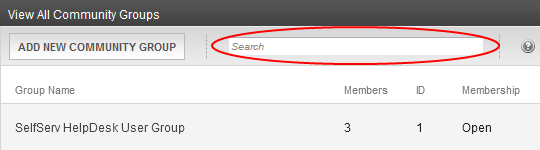
To search for Community Groups, click Settings > Community Management > Community Groups. Enter text in the search box and press Enter. Community Groups that match the search term appear.
Assigning a Tag to a Community Group
On the website, Tag information for a group appears in the Group’s profile. In the Workarea, Tag information is on the View Community Group’s > Tag tab. From this tab, you can either create a new tag or select from a list of group tags.
- In the Workarea, go to the Settings > Community Management > Community Group.
- Click the community group for which to create a new tag.
- Click Edit This Community Group.
- Click the Tags tab.
- Click Add Tag.
- Add a tag to the Name text box.
- Select a language.
- Click Save.
When the Tag is saved, it appears in the Group Tags area with a check mark in the check box, which means the tag is active for the community group. If you have several tags, use the check boxes to choose the default tags that you want associated with the group.
Using Discussion Boards for Community Groups
You can use the Discussion Board feature within a community group to provide Web-based discussions on topics of interest to a group. To use this feature, each group must add the Discussion Board for their group into the database before posts can be added. To do this, see Using Discussion Boards for Community Groups.
Group discussions may include these topics:
- project requirements
- scope and scheduling
- team issues
- frequently asked questions
The following image shows a discussion board on a community group page.

Using Calendars for Community Users and Groups
Ektron's Web Calendar provides the same function as a paper calendar—it keeps visitors informed about upcoming events. Combined with the powerful community features of the Ektron platform, the calendar enhances communication between individuals and groups. To use this feature, each group must add Calendar into the database before events can be added; see Creating a Calendar in My Profile.
Communities calendars events could include
- personal vacations
- special personal occasions
- group milestones
- group meetings
The following image shows a calendar on a personal profile page.

 ).
).