Most eCommerce sites periodically offer coupons to provide discounts to customers, either to attract new business or reward loyalty. Ektron’s eCommerce feature lets you generate coupons with the features such as:
- percentage discounts—you can set a maximum coupon value regardless of the amount calculated by percentage.
- limit to catalog entries that you accept
- limit to most or least expensive entry
- limit to 1 use per customer
- limit from being used with other coupons
- limit to a date range when coupon is active
- specify a maximum number of redemptions
- specify a minimum order amount required to activate coupon
Creating a Coupon
Create coupons in the Workarea by going to Settings > Commerce > Catalog > Coupons. To make it easy to complete the information, the screens are arranged in numbered steps. Subsequent screens are context-sensitive, so that you only see fields that are a logical result of previous decisions.
The following list summarizes the information collected on each screen.
- Type Screen
- whether discount is based on amount or percentage
- code (unique identifier)
- description
- currency (for amount-based coupons only)
- enabled or disabled
- Discount Screen
- if amount, dollar amount
- if percentage, percentage and maximum coupon value
- Scope Screen
- applies to entire cart, accepted items only, most/least expensive item only
- limit to one per customer
- allow combination with other coupons
- apply to subscription-based products
- apply amount-based coupons on a "per quantity" basis
- limit maximum number of redemptions
- require minimum cart value
- start and end dates
- Items Screen—if coupon is restricted to certain items, designate the items
Creating a Coupon Type

- Select the type of coupon you are creating/editing using the Type radio buttons:
- Amount—discount is a dollar amount. If you select this type, choose a currency at the Currency field (below). Then, enter the dollar amount on the Discount screen.
- Percentage—discount is a percentage. If you select this type, enter the percentage on the Discount screen. That screen also lets you enter a maximum amount.
Also, if the coupon type is percentage, the Currency field is disabled. Percentage-based coupons are currency neutral.
- Enter the coupon code in the Code field. The code cannot contain
- spaces
- angle brackets (<, >)
- single (‘) or double quotes (“)
- ampersand (&)
- slash (/) or back slash (\)
- plus sign (+)
- Click Validate Code. When you do, Ektron verifies that the code contains the correct characters and is not already in use. Customers (site visitors) enter this code to redeem the coupon on a page that hosts the Cart server control. The following page gives suggestions about eCommerce coupons, including coupon-naming strategies: ecommerce-guide
- Enter a free text description of the coupon in the Description field. This helps describe it on the initial Coupons screen in the Workarea.
- Select the currency to which this coupon applies from the Currency drop-down menu. If the coupon type is percentage, this field is disabled.See Also: Configuring Currencies
IMPORTANT: The coupon is only valid if a customer selects this currency. So, for example, if you create a coupon for a USD amount, and a customer selects Euros when shopping on your site, the coupon is not accepted. To work around this restriction, create a coupon for every applicable currency.
- Set the status pf the coupon using the Status drop-down. Set to enabled to let customers uses this coupon (providing all other conditions are met). Or, set to disabled to keep the coupon in the eCommerce feature but prevent it from being used.
Setting a Discount
The discount screen displayed depends on the discount type selected in the first screen: amount or percentage. If an amount discount was selected, enter the coupon’s discount amount.
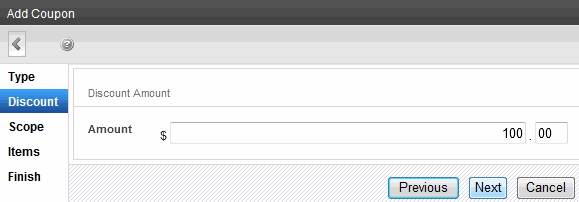
If the coupon amount exceeds the sum of all items to which it is applied, it is reduced to the sum of the items. For example, a coupon amount is $10.00 and applies to the least expensive item. If that item is $3.00, the amount changes to $3.00.
If a percentage discount was selected:
- Enter the percentage of the discount in the Percentage field.
- Enter the maximum value of this coupon in the Maximum Amount field.
For example, if you set a discount of 10% and a Maximum Amount of $20.00, the discount will never exceed $2.00 (that is, 10% of the Maximum Amount) regardless of the amount of the goods ordered. Typically, you would include a Maximum Amount in the email or announcement that describes the coupon.—Image—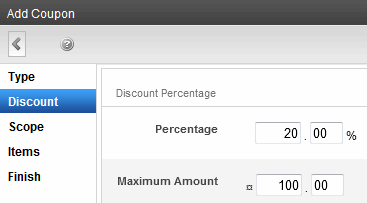
Setting the Coupon Scope
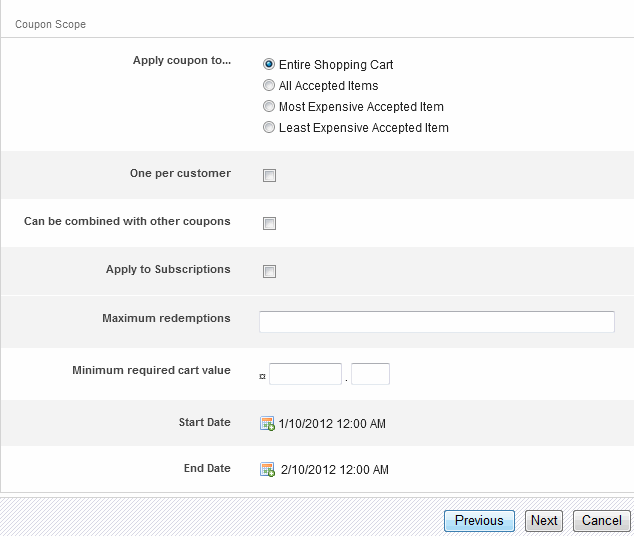
- Select an Apply Coupon to setting:
- Entire cart—coupon applies to all items in cart
- All accepted items—coupon applies all accepted items in cart.
- Most expensive accepted item—coupon applies to most expensive accepted item in the cart.
- Least expensive accepted item— coupon applies to least expensive accepted item in the cart.
IMPORTANT: If you select All accepted items, Most expensive accepted item, or Least expensive accepted item, you must identify accepted items on the Items tab. If you do not, the coupon is effectively inactive.
You cannot apply a cart-level coupon to a subscription product. However, you can apply an item-level coupon to a subscription product. (An an item-level coupon is one that applies to all accepted items, or the most or least expensive item.) See Also: Creating a Subscription
- Check the One per customer box if you want to limit each customer to one use of the coupon. If you do and a customer completes an order with the coupon then tries to use it a second time, the customer is notified that the coupon is not valid.
- Check the Can be combined with other coupons box if this coupon can be combined with other coupons in the same order. If you do not check this box and a customer tries to add this coupon to an order to which a coupon is already applied, the customer is notified that the coupon is not valid.
- Check the Apply to Subscriptions box if customers can use this coupon to purchase subscriptions.
Customers can use only coupons with subscription items that have a sale price and are set to recurring billing. See Also: Creating a Subscription
Customers can apply only an item-level coupon to a subscription product. (An an item-level coupon is one that applies to all accepted items, or the most or least expensive item.) See Also: Using Coupons
- Check the Apply to Quantities box if you want the coupon amount to discount each accepted item in a cart. For example, if a coupon amount is $1.00, and a customer purchases 5 of one item, the discount is $5.00.
If you do not check this box, the discount would be $1.00, regardless of the quantity of an item purchased. This field is only available for an amount based coupon.
- If desired, enter a maximum number of times this coupon can be used in the Maximum Redemptions field. It does not matter which customers use the coupon. If you set a maximum, and the coupon is applied that number of times, the next time someone tries to use the coupon, the customer is informed it is not valid.
- If desired, enter the minimum order amount required to activate this coupon in the Minimum Required Cart Value field. The order amount does not include tax or shipping charges. For example, enter $50.00. If a shopping cart total is $40.00, and a customer adds this coupon to an order, the customer is informed the coupon is not valid.
- Enter the date range within which this coupon is valid using the Start Date and End Date selectors..
For example, you enter a Start Date of January 1, 2013 and an End Date of December 31, 2013. If a customer inserts this coupon on February 9, 2014, the customer is informed the coupon is not valid.
Defining the Coupon Items
Prerequisite
The Coupon Scope screen’s Apply Coupon to field must be set to one of the following:
- All accepted Items
- Most Expensive accepted Item
- Least Expensive accepted Item
Use this screen to identify items to which this coupon applies. If Entire Shopping Cart was selected, the following message appears: This coupon is accepted for all items.
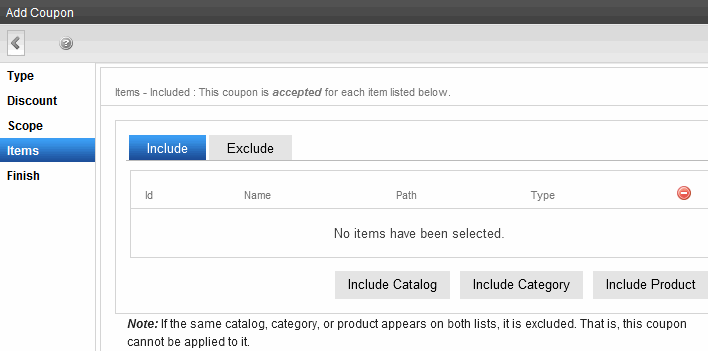
IMPORTANT: Item-level coupon types apply only to items selected on this screen. If a customer orders a catalog entry that’s not defined on this screen, an item-level coupon does not apply to the item.
For example, you create a coupon worth 10% off any digital camera. The coupon is only applicable if a digital camera is in the shopping cart. Typically, the email or announcement that describes the coupon includes item restrictions. The discount is applied to each accepted item in the cart. For example, a coupon provides a 10% savings on items 1, 3, and 5 but not 2 and 4 because 2 and 4 are not on the accepted items list.
Selecting a Coupon’s Accepted Items
There are 3 ways to select items for the Include or Exclude list:
- Individual items—Click Include Product and navigate through the Ektron folder system to that content. You can only select items in a category folder (which are blue to distinguish them from regular folders).
- All items in a catalog folder—Click Include Catalog and navigate through the Ektron folder system to that folder. You can only select items in a category folder (which are blue to distinguish them from regular folders).
NOTE: If you choose a parent catalog, its child catalogs are not selected. Only products in the parent catalog are eligible for the coupon.
If you want to select a parent catalog and its child catalogs, first select the child catalogs. Then, navigate to the parent catalog and select it. - All items in a taxonomya content-level categorization system that uses one-to-many relationships (such as Ronald Reagan is to Actor, Governor, and President) to create a scalable organization of content. A taxonomy lets your site visitors navigate content independent of the folder structure. or category—Click Include Category and navigate through the Ektron taxonomies to the desired taxonomy or category. All content applied to the category will be eligible for the coupon.
Include vs. Exclude
You can both include and exclude using any of the criteria listed above. If any product appears on both lists, it is excluded from coupon eligibility.
So for example, one of your folders contains 500 digital cameras that your site offers. You want the coupon to apply all but a few cameras.
On the Include tab, select the cameras folder. Then, use the Exclude tab to select the few cameras to which the coupon does not apply. In this way, you can easily select the majority of items but exclude a few.
Deleting a Coupon
If a coupon is applied to an order, you cannot delete it but you can disable it.
To delete a coupon that is not applied to an order:
- Go to Ektron Workarea > Settings > Commerce > Coupons.
- Locate the coupon that you want to delete.
- Click delete on the far right of the coupon information.—Image—
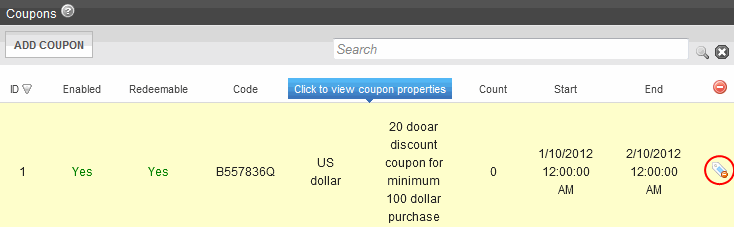
- A strikethrough line appears over all coupon text, and Restore (
 ) replaces Delete. If you change your mind and do not want to delete the coupon, click Restore.
) replaces Delete. If you change your mind and do not want to delete the coupon, click Restore. - Click Save.
If the coupon cannot be deleted, it remains on the main Coupons screen and No appears in the Enabled field. This coupon can no longer be used.
Disabling a Coupon
When the coupon’s status is Disabled, customers can no longer apply it to an order. Coupons can be disabled automatically (according to a schedule) or manually.