Tagging Content, Library Items, Users, and Groups with Keywords
Tags are keywords that you can assign to users, groups, content, and library items. On a website, taga keyword that you assign to a user, group, content, or library item to give it additional identification.s for a user or group appear in a profile, helping site visitors learn about a user or group.
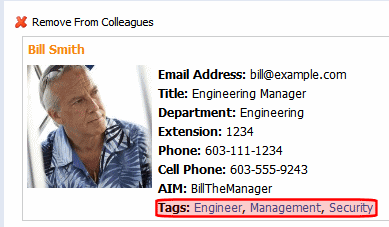
You also can perform tag-based searching.
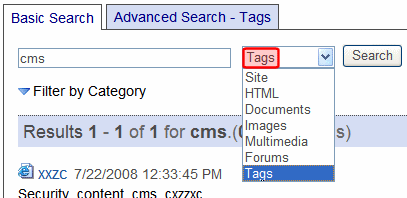
For example, you tag content related to a new product release with “Widgets 2.0.” Anyone could enter that term into the Search box, click Tags from the drop-down list, then Search to find all related content.
Tags are used in these Workarea locations:
- User Information screen’s Tags tab, for users or membership users
- Community Group screen’s Tags tab
- A content item’s Metadata tab > Tags area
- A library item’s Metadata tab > Tags area
- Settings > Community Management > Tags
NOTE: The CommunityGroupBrowser, CommunityGroupProfile, and CommunityGroupList server controls can display group tags and link them to a list of all groups that share the tag. Also, the TagCloud server control displays a weighted list of tags.
Creating Default Tags as Administrator
An Ektron administrator can create default tags for each object (user, user group, content or library item). For example, you want to let users associate themselves with a favorite race car driver. You create a default user tag for each driver’s name. When a user creates or edits an item for which you created the default tags, the tag appears and the user clicks check boxes to assign them.
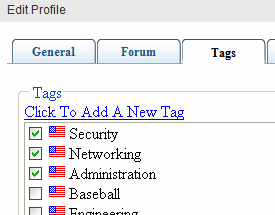
Ektron provides screens for creating default tags for user groups, users, content and library items. They are available via Settings > Community Management > Tags.
- In the Workarea, navigate to Settings > Community Management > Tags and select on the the default tag items.—Image—
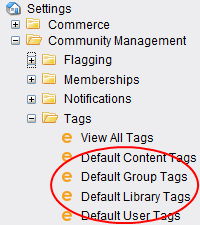
- Select a language for the tag.
- Add the tag in the empty text box. If no empty box appears, click Add (
 ) then enter the tag.
) then enter the tag. - Click Save Tag.
Creating Tags as End User
Users, community group leaders, and content editors can create their own tags. For example, while you are editing content, you decide that none of the default tags is correct. So, you create and assign a new tag: Rosebud. That tag is now applied to that content.
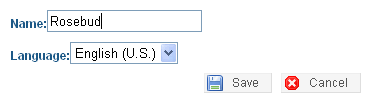
The tag also appears on the Settings > Community Management > Tags screen, where you can see its ID number. If someone creates another tag with the same name, it shares the ID number with the previous one, and the Times Used increases from 1 to 2. However, the new tag does not appear as a default on any screen.
Managing Tags
Administrators manage tags from the Settings > Community Management > Tags screen. This screen displays all default and user-created tags. You can filter the list by language. Click any tag’s name to see its details.
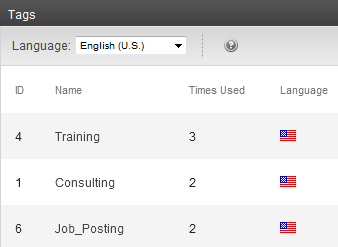
This screen displays the following information about each tag.
- ID—Tag's integer ID
- Name—Tag's title
- Times Used—The number of times a tag has been assigned
- Language—Its language. This appears as a national flag. For example, American English appears as
 .
.
When you click a tag’s name, its details appear on the View Tag screen.
- ID—Tag's integer ID
- Language—Tag's language
- Name—Tag's title
- Tagged Type—Shows how the tag is assigned: to a community group, user, content, or library item.
- Times Used—The number of times this tag is assigned to each Tagged Type
Deleting Tags
To delete each tag type:
- User-created
- Deleting a single tag
- Open the item’s Tags area. For example, for content, edit the Metadata tab.
- Uncheck the checkbox next to the tag.
- Publish the content.
- Deleting all occurrences of a tag
- Go to the Settings > Community Management > Tags screen.
- Click the tag.
- Click delete (
 ). A confirmation message appears.
). A confirmation message appears. - Click OK.
- Deleting a single tag
- Default—There are 2 methods for deleting default tags. Each has different results.
- Deleting a Default Tag
- No longer available for assignment to users, content, and so on.
- Existing links to it remain
- Go to Settings > Community Management > Tags
- Select the screen for the kind of tag you want to delete (group, user, content or library).
- Select the language.
- Click (
 ) to the right of the tag you want to delete. You are asked if you are sure. Click OK.
) to the right of the tag you want to delete. You are asked if you are sure. Click OK. - Click Save.
- Deleting a Default Tag and All of its Links
- No longer available for assignment to users, content, and so on.
- Existing links to it are deleted
- Go to the Settings > Community Management > Tags screen.
- Click the tag.
- Click Delete (
 ). A confirmation message appears.
). A confirmation message appears. - Click OK.
- Deleting a Default Tag