Community Folders
Community folders resemble regular folders in most ways. The only difference is that membership users can add and edit content in these folders only. Community folders have a unique icon, which looks like 2 people ( ).
).
Membership users add and edit Community folder content after signing in to the website. They do not use the Workarea to add or edit content.
NOTE: Authorized Ektron users can also create and update Community folder content.
Creating a Community Folder
- In Workarea > Content, go to the folder in which you want to create the community folder.
- Select New > Community Folder. Alternatively, you can hover the cursor over the folder, right click the mouse, and choose Add Community Folder.
- Assign properties as you would any other folder. See Adding a Folder
NOTE: The folder properties screen lets you require metadata for any content item. However, membership users cannot enter metadata. Therefore, this requirement is ignored when membership users edit community folder content. If an Ektron user tries to edit that content, the user is required to enter a metadata value.
Assigning Permissions for a Community Folder
Because Community folders are intended for membership users, this section explains how to assign permissions for them. To assign folder permissions for regular users, see Managing Folder and Content Permissions.
- Navigate to the folder.
- Choose View > Properties.
- Click View Permissions (
 ).
). - If necessary, uncheck the Allow this object to inherit permissions checkbox.
- Click User Type: Membership Users.—Image—
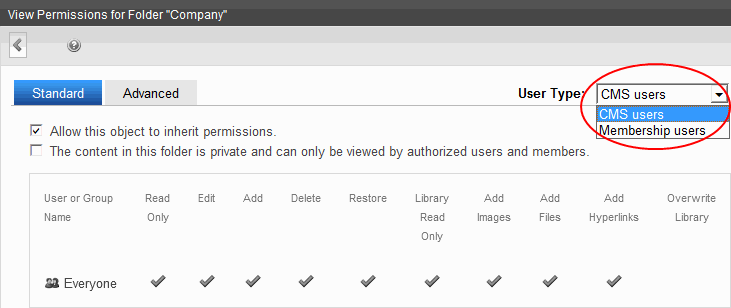
- Click Add Permissions.
- Select the membership user or group to which you want to assign permission for this folder.
- Check the permission boxes as appropriate.—Image—
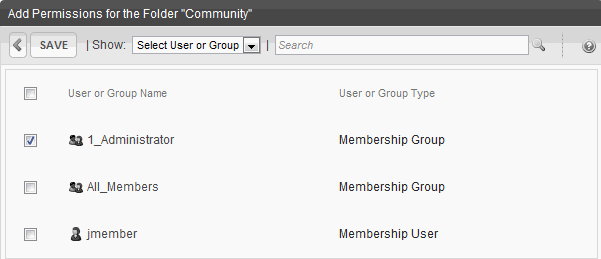
Adding and Updating Assets as a Membership User
First, your developer must create a template, then drop an Asset server control onto it. While adding the Asset Server Control, the developer specifies Add at the Upload Type property, and the community folder to which the asset will be saved at the DefaultFolderID property.
When a membership user is authorized to add content navigates to the page with the server control, the person sees an Asset control area like the one that appears when Ektron users add assets. The user then can drag and drop assets into Ektron.

To update an asset, your developer adds the Asset Server Control, as previously described, but specifies Update at the Upload Type property, and a community folder to which the asset will be saved at the DefaultFolderID property. Then, the developer specifies an asset ID number at the DefaultAsset ID property. Using that control, the membership user can update the identified asset only.

Additional information about administering assets is found in Working with Assets in the Document Management System.
Viewing and Editing Community Folder Content
When a user with Read-only or higher permission navigates to a page whose content is in a community folder, the user can view it. If the user has edit permission, a menu appears.
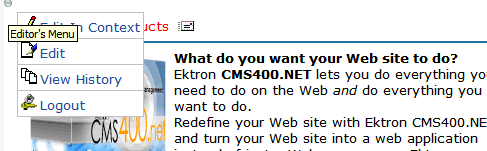
WARNING! Membership users can edit only HTML content and assets. They cannot edit other content types (HTML forms, Smart Forman Ektron-defined Web page that contains XML (hidden from the end user) to display content, and receive, verify, and save user input.s, and so on).
When a membership user clicks Edit ( ), a new window displays the content within an editor.
), a new window displays the content within an editor.
Other membership buttons are View History ( ) and Log out (
) and Log out ( ).
).
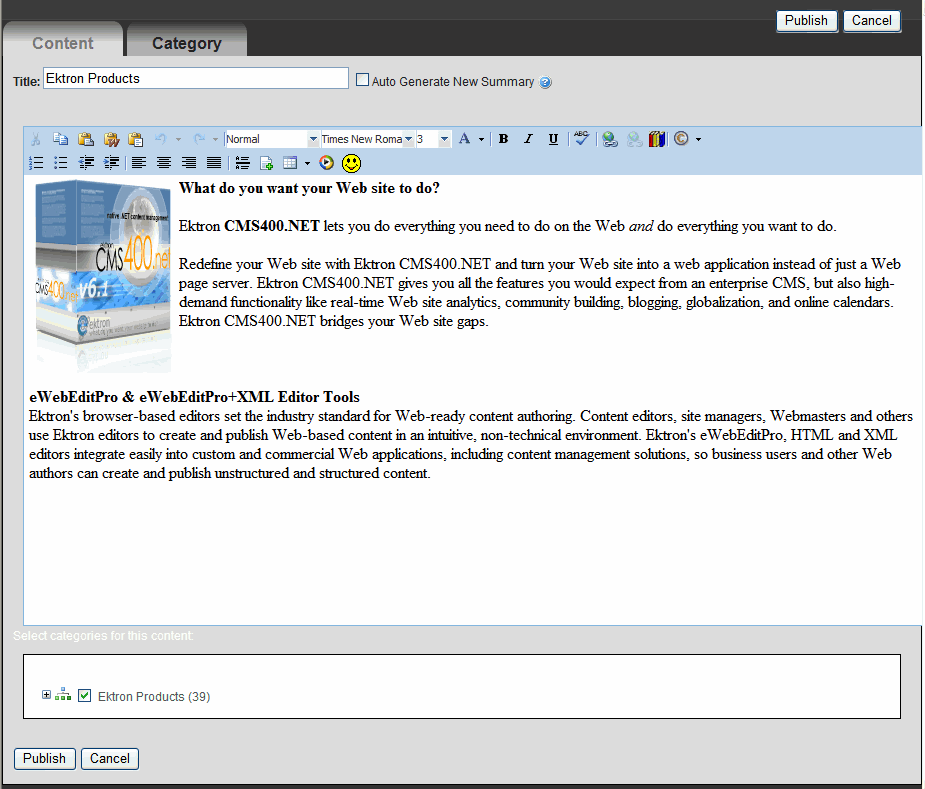
This editor has fewer capabilities than Ektron’s editor. However, a membership user can
- add images and files via library (
 ) if the membership user has Add Images and Add Files permission. See Also: Working with the Library
) if the membership user has Add Images and Add Files permission. See Also: Working with the Library - add a wiki using page link(
 ). See Also: Using the Wiki Feature
). See Also: Using the Wiki Feature - assign a taxonomya content-level categorization system that uses one-to-many relationships (such as Ronald Reagan is to Actor, Governor, and President) to create a scalable organization of content. A taxonomy lets your site visitors navigate content independent of the folder structure. category to the content by clicking the Category tab. See Also: Organizing Content with Taxonomies
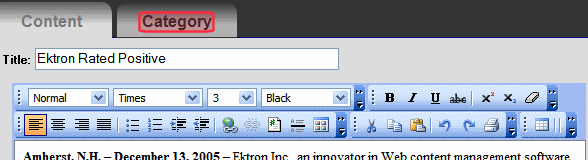
NOTE: The Category tab only appears if a Taxonomy is applied to the content’s folder.
- replace the content summary with the first 40 words of the content, using the Auto Generate New Summary check box. See Also: Automatically Creating a Summary
When a membership user finishes editing, the user clicks Publish. If the content’s folder has an approval chainA series of users or user groups who must approve content before it can be published., the content’s status changes to submitted, and the border color changes to yellow. If there is no approval chain, the content is published immediately.