Creating Business Rules for Your Website
Prerequisite
Only members of the Administrators user group and those defined in the Manage Members for Role: Add Role Member Business Rule Editor screen can work with Business Rules. See Also: Defining Roles
Business Rules let you define conditions for Web pages on your site. You choose an action based on whether the conditions are true or false when a site visitor browses your site. For example:
- Condition—a site visitor visits your site for the first time.
- Action—add a cookie to the site visitor’s computer and display a welcome message.
With Business Rules, you do not write code to set conditions and initiate actions. You simply complete the Business Rules wizard, have your developer add a Business Rules server control to your Web form, and assign a Business Ruleset to the server control. See Also: BusinessRules (deprecated) server controla server control uses API language to interact with the CMS and Framework UI to display the output. A server control can be dragged and dropped onto a Web form and then modified..
The following list shows several conditions and actions that are already defined for you.
Conditions
- Cookie Parameter = value
- Form Parameter = value
- QueryString Parameter = value
- Server Variable = value
- Custom Parameter = value
Actions
- Display a calendar
- Display a message
- Open a URL in a new window
- Pop up a message
- Redirect to a new URL
- Set a cookie value
- Display content
After you create a rule, you can add it to multiple rulesets. This is useful if several rulesets use a common rule.
Creating a New Business Ruleset
- Go to Workarea > Settings > Business Rules. The Business Rulesets screen appears..
- Click Add New Ruleset. The Add New Ruleset screen appears.
- In the Name text box, add a unique, descriptive name for the ruleset.
- Click Save Ruleset. The View Ruleset screen appears.
You can now add a rule (as described in Adding a New Rule to a Ruleset ) or click Back ( ) and return to add a rule later.
) and return to add a rule later.
After creating a ruleset, you typically add rules to it via the View Ruleset screen. This screen is the launch pad for working with existing rulesets or creating new rulesets.
Editing a Business Ruleset
You can edit a ruleset from 2 locations: the Web page or the Workarea. To edit a ruleset from the Web page, navigate to a Business Rule on a Web page while logged in. Then, right click the Business Rule icon and click Edit.
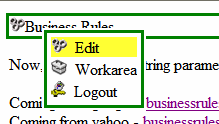
To edit from the Workarea:
- Go to Workarea > Settings > Business Rules. The Business Rulesets screen appears.
- Click the ruleset name.
- Click Action > Edit Ruleset. The Edit Ruleset screen appears.
- From this screen, you can make a rule inactive, remove a rule from the ruleset (Removing a Rule From a Ruleset), or change the order in which rules are applied (Changing the Order of Rules in the Ruleset).
Deleting a Business Ruleset
When you delete a Business Ruleset, the ruleset is removed from the system permanently. However, the rules in a Ruleset are not deleted because they may be used in other Rulesets.
- Go to Workarea > Settings > Business Rules. The Business Rulesets screen appears.
- Click the ruleset name.
- Click Action > Delete Ruleset. A dialog asks you to confirm the deletion.
- Click OK.
Adding a New Rule to a Ruleset
- Navigate to Settings > Business Rules. The Business Rulesets screen appears.
- Click the Business Ruleset for which you want to create a new rule.
- Click New > Add New. The Rules Wizard launches and helps you define a rule.—Image—

- Wizard Step 1 prompts you to create conditions for the rule and decide whether a site visitor needs to match Any or All conditions. Click the param and value links to open a dialog to enter information.—Image—
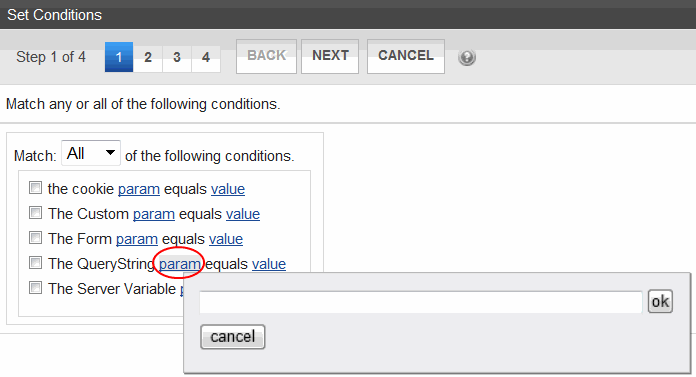
- Place a check next to any condition you want to use. Use the following list to help you complete the param and value fields.
Parameter fields
- Cookie param equals value—Use a cookie for this condition.
- param—enter Name in this field.
- value—enter the name of the cookie in this field.
Does the site visitor's system have an Ektron cookie?
Usage: Cookie param “Name” equals value “Ektron”
- Custom param equals value—Use custom parameters from the user. User parameters are defined in the code-behind of a Web page.
- param—enter the name of a custom parameter. For example, AcctBlnc
- value—the value associated with the parameter. For example, 1000
Is the user's account balance $1000?
Usage: Custom param “AcctBlnc” equals value “1000”
- Form param equals value—Use a form elements field name and match the value entered into the element.
- param—enter a form’s element Field Name from a form.
- value—enter the value you want the form element to match.
A form has a Choices Field element with the Field Name “Favorite_Food” and choices of Pizza, Steak and Chicken. When a site visitor chooses Pizza and clicks submit, your rule launches a Pizza company’s website.
Usage: Form param “Favorite_Food” equals value “Pizza”
- QueryString param equals value—Use the QueryString for this condition
- param—the name of the QueryString. For example, ID.
- value—the value associated with the parameter. For example, 18.
Is content with the ID of 18 being displayed?
Usage: QueryString param “ID” equals value “18”
- Server Variable param equals value—Use server variables from the site visitor.
- param—enter the name of a server variable. For example, HTTPS.
- value—the value associated with the parameter. For example, On.
Is the site visitor’s browser using SSL?
Usage: Server Variable param “HTTPS” equals value “On”
- Cookie param equals value—Use a cookie for this condition.
- Click Next. Wizard Step 2 prompts you select an action to take if conditions are true. Check the boxes for the actions to take. Click the blue links to add the appropriate information.—Image—
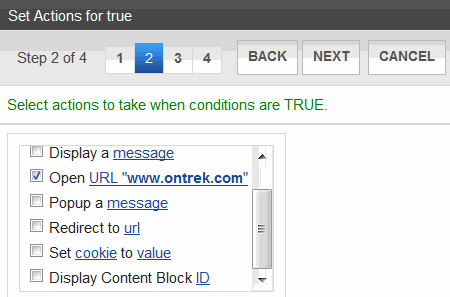
- Display Calendar ID—Enter an Ektron Calendar ID.
- Display a Message—Enter a message to be displayed.
- Open URL—Enter a URL. This opens a new window with the URL.
- Popup A Message—Enter a message that appears in a popup dialog box.
- Redirect to a URL—Enter a URL to redirect a the site visitor’s browser.
- Set Cookie to Value—Creates a cookie on the site visitor’s system. Enter Name for Cookie and the name of the cookie for Value.
- Display Content Block ID—Enter an Ektron content block’s ID.
- Click Next. Wizard Step 3 lets you select actions to take when conditions are false. This works the same as Wizard Step 2.
- Click Next. Step 4 of the Wizard asks you to enter a name for the rule in the text box.
- Click Done. The View Ruleset screen appears. Your rule appears in the Ruleset box.—Image—
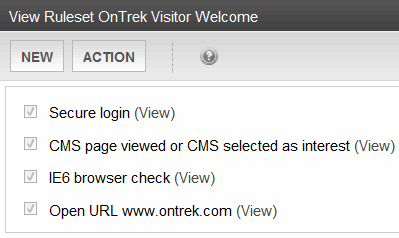
Editing a Rule in a Ruleset
- Go to Workarea > Settings > Business Rules. The Business Rulesets screen appears.
- Click on the Ruleset that contains the rule to be changed. The View Ruleset screen appears.
- Click on the name of the rule to be changed. The rule is highlighted.
- Choose Action > Edit Rule. The Rules Wizard appears with the rule loaded.
- Edit as necessary. The Rules Wizard is explained in Adding a New Rule to a Ruleset .
Changing the Order of Rules in the Ruleset
The order of rules in a Ruleset affects their application when a site visitor views a page. For example, you want to display a welcome message before a content item. To accomplish this, move the rule for the welcome message above the rule for a content item.
- Go to Workarea > Settings > Business Rules. The Business Rulesets screen appears.
- Click on the Ruleset that contains the rules you want to re-order.
- Choose Action > Edit Ruleset. The Edit Ruleset screen appears.
- Highlight the rule you want to reorder.
- Click the up and down arrow buttons to move the rule within the list.
- Click Save Ruleset.
Adding Existing Rules to Another Ruleset
You can add a rule to multiple Rulesets. To do so:
- Go to Workarea > Settings > Business Rules. The Business Rulesets screen appears.
- Click on the Ruleset to which you want to add existing rules.
- Choose New > Add Existing. The Add an Existing Ruleset screen appears displaying the rules from other Rulesets.
- Check one or more rules and click Save Ruleset. The rules are added to the current Ruleset.
Removing a Rule From a Ruleset
- Go to Workarea > Settings > Business Rules. The Business Rulesets screen appears.
- Click on the Ruleset that contains the rule you want to remove.
- Choose Action > Edit Ruleset. The Edit Ruleset screen appears.
- Click on the rule you want to remove, highlighting the rule.
- Click Remove Rule (
 ). A window indicates that the rule will be removed from this ruleset only.
). A window indicates that the rule will be removed from this ruleset only. - Click OK. The rule is removed from the Edit Ruleset screen.
- Click Save Ruleset.